Do you like the convenience of asking Alexa to turn on your lights? If so, you’ll love how easy it is to connect Sengled Smart LED light bulbs to Alexa. In this blog post, we’ll show you how to get started. We’ll also provide some tips for using Sengled lights with Alexa. So, whether you’re a newbie or an experienced user, read on for all the info you need to connect Sengled lights to Alexa.

If you’re like me, you’re always looking for ways to make your life easier. And if you’ve been thinking about adding some smart lights to your home, then I have some great news for you: you can connect Sengled lights to Alexa! In this blog post, I’ll show you how to connect sengled lights to alexa. So keep reading for all the details.
Summary: If you want to be able to control your Sengled Lights using Alexa, there are a few things that you’ll need to do. First, you’ll need to connect your Sengled Lights to your home’s Wi-Fi. Once you’ve connected your lights to Wi-Fi, you’ll need to connect them to your Amazon Echo. After connecting your lights to your Echo, you’ll be able to control them using the Alexa app and your voice.
Why May You Need to Connect Sengled Lights to Alexa?
There are many reason why you may want to connect your Sengled lights to Alexa. Such as:
1. To Control Lights With Voice
One of the main benefits of connecting your Sengled lights to Alexa is the ability to control them using just your voice. This added convenience can make it easier for you to turn lights on or off, dim or brighten them, and even set a specific lighting scene without having to physically interact with your light switches.
2. To Use With Other Smart Home Devices
Connecting your Sengled lights to Alexa can also allow you to integrate them into your overall smart home setup. This means you can create and control lighting schedules, as well as set up automation with other compatible devices such as thermostats and security systems.
3. To Take Advantage of Additional Features
In addition to the above benefits, connecting your Sengled lights to Alexa can also give you access to additional features such as setting timers for your lights and controlling multiple lights at once.
Overall, connecting your Sengled lights to Alexa can greatly enhance the convenience and functionality of your lighting system.
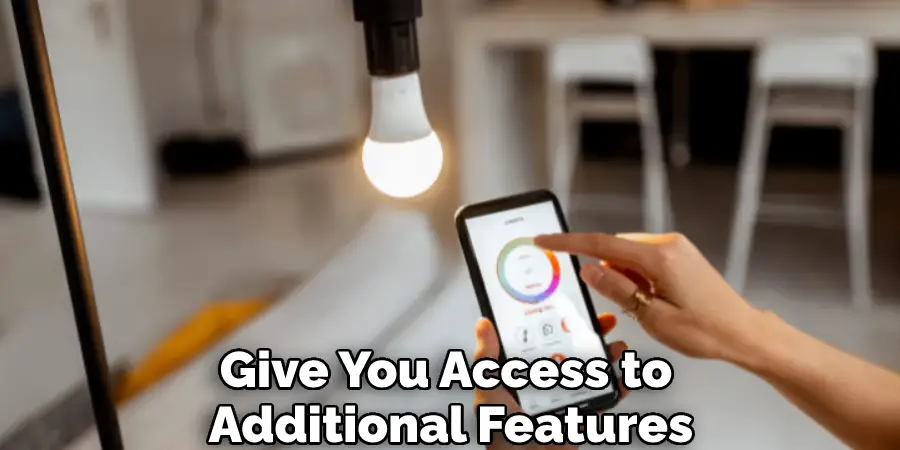
Things You May Need to Connect Sengled Lights to Alexa
- Sengled Smart bulbs
- Amazon Echo device (such as the Echo Dot or Echo Plus)
- Sengled Home app
How to Connect Sengled Lights to Alexa in 7 Easy Steps
Step 1: Download the Sengled Home App
The first thing to do is download the Sengled Home app on your smartphone, available for both iOS and Android devices. But you have to make sure your Sengled products are connected to the 2.4GHz network in your home before proceeding.
Step 2: Log Into the Sengled Home App and Select “Add Device”
Once you’re logged in, select the “+” icon on the top right of the screen and choose “Add device.” Be careful to select “Add device” instead of “Add a hub,” as the Alexa integration will not work with Sengled hubs.
Step 3: Select “Alexa Skill”
On the next page, choose “Alexa Skill.” This will prompt you to log into your Amazon account and enable the Sengled skill in the Alexa app. But you have to make sure your Echo device is set up before proceeding.
Step 4: Discover Your Sengled Devices in the Alexa App
Once the skill is enabled, open the Alexa app and select the “Devices” tab on the bottom right of the screen. Select “Discover” and wait for your Sengled devices to appear. Do not forget to name your devices before proceeding to the next step.
Step 5: Start Controlling Your Lights With Alexa
Now, you can start controlling your Sengled lights with Alexa voice commands. Try saying things like “Alexa, turn on the living room light” or “Alexa, dim the bedroom light to 50%.” You can also group your lights into custom scenes, such as “Alexa, activate movie night” to dim the lights in the living room.
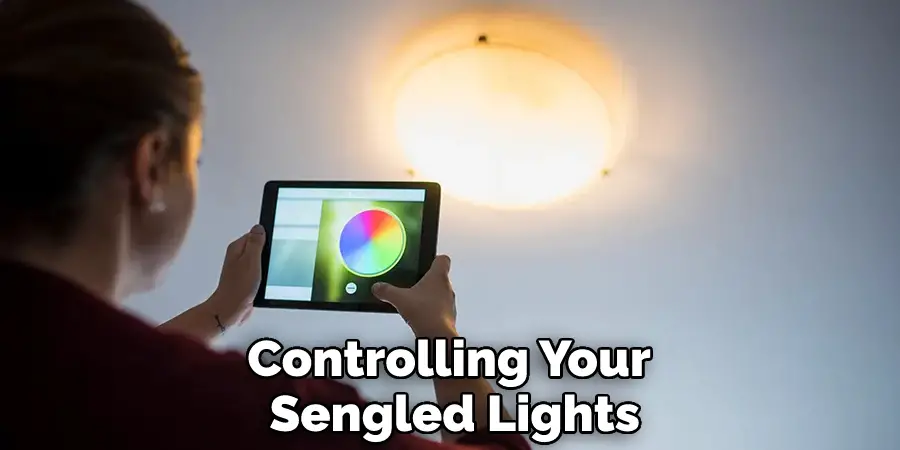
Step 6: Set Schedules and Timers for Your Lights With Alexa
In addition to controlling your lights with simple voice commands, you can also set schedules and timers for added convenience. Try saying things like “Alexa, set a bedtime routine for every night at 10 PM” or “Alexa, set a breakfast routine for 7 AM every weekday.”
Step 7: Control Your Lights Away From Home With Alexa
If you have an Echo device set up in your home and an Amazon account linked to the Sengled Home app, you can also control your lights when you’re away from home. Simply enable the “Away Lighting” feature in the Sengled Home app, and try saying things like “Alexa, turn on the porch light” while you’re out and about.
With these steps, you can easily integrate your Sengled lights with Alexa for added convenience and smart home control.
Some Additional Tips to Connect Sengled Lights to Alexa
1. Make Sure to Connect Alexa and Sengled Devices to the Same Wifi Network
This will ensure the devices can communicate with each other. It will also help to have the latest version of the Alexa app. So make sure to update it before trying to connect your Sengled lights.
2. Enable the Sengled Skill in the Alexa App
In the Alexa app, go to the menu and select “Skills”. Search for and select “Sengled” to enable the skill. This will allow communication between your Sengled devices and Alexa.So make sure to enable the skill before trying to connect your Sengled lights.
3. Discover Your Sengled Devices in the Alexa App
Once the Sengled skill is enabled, go to the menu and select “Devices”. Select “Discover” and wait for your Sengled devices to appear. This will add them to your Alexa device list and allow you to control them with voice commands.
4. Troubleshooting
If you are having trouble connecting your Sengled lights to Alexa, try restarting both the Alexa device and Sengled light bulb. Sometimes this can solve any connectivity issues. If problems persist, reach out to Sengled customer support for further assistance.
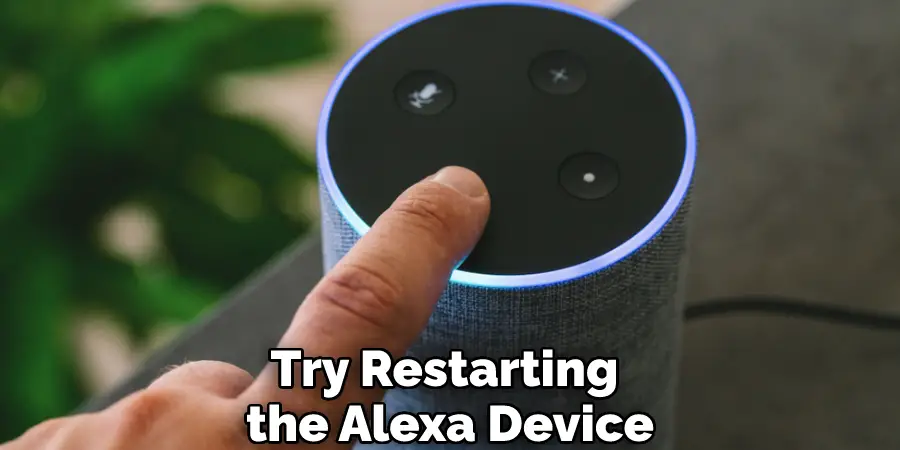
Frequently Asked Questions
How Do I Put Sengled Lights in Pairing Mode?
To put Sengled lights in pairing mode, first, make sure that the light is powered on. Then press and hold the button on the light for about 5 seconds until it starts flashing quickly. But make sure to have your Sengled hub nearby during the pairing process.
Can I Connect Multiple Sengled Lights to Alexa?
Yes, you can connect multiple Sengled lights to Alexa by grouping them in the Sengled Home app. Just go to “My Devices,” select the lights you want to group together, and then choose “Create Group.” Once the group is created, you can then easily control all the lights in the group with a single command to Alexa.
Do Sengled Lights Work with Google Home?
Yes, Sengled lights are compatible with both Amazon Alexa and Google Home voice control. Simply connect your Google Home app with the Sengled Home app to start controlling your lights with voice commands.
Can I Set Schedules and Timers for Sengled Lights?
Yes, you can easily set schedules and timers for your Sengled lights through the Sengled Home app. Go to “My Devices” and select the light you want to schedule. Then choose “Schedules” to set up a specific time for the light to turn on or off. You can also set countdown timers for the lights through the “Timer” option. You can also set schedules and timers through voice commands with Alexa.
Why is My Sengled Light Not Connecting to My Alexa?
If your Sengled light is not connecting to Alexa, make sure that both devices are on the same wifi network and that the Sengled skill is enabled in the Alexa app. You may also need to rediscover the Sengled device in the Alexa app. If problems persist, reach out to Sengled customer support for further assistance.
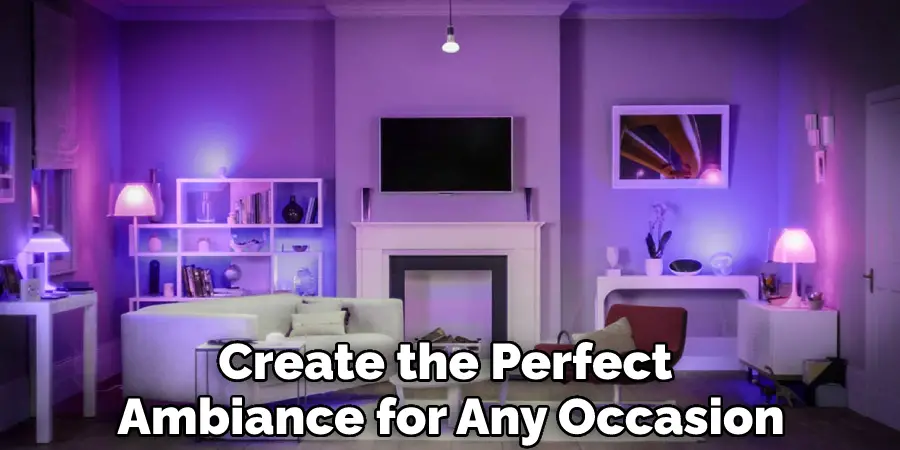
Conclusion
Now that you know how to connect Sengled lights to Alexa, you can enjoy the benefits of voice-controlled lighting in your home. With this feature, you can easily adjust the light settings in any room without having to get up or use a smartphone app. This convenient feature makes it easy to create the perfect ambiance for any occasion, whether you’re hosting a party or just relaxing at home after a long day.
If you’re looking for an easy way to add some smart features to your home, Sengled offers a variety of affordable options that can be controlled with your voice using Alexa. In this post, we’ve outlined the simple steps needed to get started. Give them a try, and let us know how it goes!
