Govee Lights is a brand of smart lighting products that can be controlled using a smartphone app. The products include LED strip lights, light bulbs, and light switches. The app allows users to control the lights remotely, set schedules, and create custom lighting effects.

Are you having trouble with your Govee Lights? Do they turn off randomly, or are they not working at all? If you encounter any problems with your Govee lights, it’s always good to know how to reset them. This blog post will show you how to reset govee lights. So if you’re having any trouble with your Govee lights, follow these instructions.
Summary: Resetting Govee lights is a helpful step when troubleshooting issues, such as unresponsiveness or connectivity problems. Before resetting the lights, ensure they are powered on and connected to a compatible power source. The reset process may vary slightly depending on the specific Govee light model, so it is essential to consult the user manual for accurate guidance.
Generally, to reset Govee lights, locate the reset button or the power button on the controller, which is usually found along the light strip or connected to the power adapter. Press and hold the reset or power button for approximately 5-10 seconds, or until the lights flash, indicating a successful reset.
If the Govee lights are connected to the Govee Home app, you may also need to remove the device from the app and reconnect it after resetting. Open the app, select the device, and tap on the settings icon to access the device settings. Choose the “Remove Device” option and confirm the action. Once the lights are reset and removed from the app, follow the pairing process outlined in the user manual to reconnect the lights to the app and regain full control of the device.
Why Would I Need to Reset My Govee Lights?
There are a few reasons why you might need to reset your Govee lights, including:
If the Lights Are Not Responding to the App
First, you might need to reset your Govee lights if they are not responding to the app. If you can’t turn on or off your lights using the app, or if the app isn’t connecting to your lights at all, resetting the lights may fix the issue.
If the Lights Are Not Working Properly
Another reason you might need to reset your Govee lights is if they are not working properly. If the lights turn on and off randomly or do not change colors properly, resetting the lights may fix the issue.

If You Want to Sell or Give Away Your Lights
If you want to sell or give away your Govee lights, you need to reset them first. This will remove all your personal information from the lights, so the new owner can set them up with their own account.
If the Lights Are Not Working With Amazon Alexa or Google Home
If you’ve been having trouble controlling your Govee lights with Amazon Alexa or Google Home, resetting the lights may fix the issue. It’s quick and easy to do and only takes a few minutes.
If You’re Experiencing Any Other Issues With Your Govee Lights
If you’re experiencing any other issues with your Govee lights that are not listed here, resetting the lights may still fix the issue. It’s always worth a try and only takes a few minutes.
A Complete Guide on How to Reset Govee Lights
Manual Method
1. Turn Off Your Light Switch
The first step in resetting your Govee lights is to turn off your light switch. This will ensure that the power is turned off to your lights, preventing any accidents.

2. Unplug the Lights
Once the power is turned off, you’ll need to unplug the lights from the power outlet. Do this carefully, as you don’t want to damage the lights. Use a pair of scissors to cut the power cord if necessary.
3. Remove the Battery (if applicable)
After vacuuming the light strip, it’s time to clean the surface. You’ll need a soft, clean cloth and some mild soap to do this. Wet the cloth with warm water and add a few drops of soap. Gently wipe the surface of the light strip with the soapy cloth to remove any remaining dirt or grime. Once the surface is clean, use a dry cloth to wipe it down and remove any soap residue. Be sure to clean both sides of the light strip if it’s double-sided.
4. Press and hold the Reset Button
Once the power is off, and the battery is removed (if applicable), you’ll need to press and hold the reset button on your Govee light. This button is usually on the light’s back, near the power cord. Hold the button down for 10 seconds or until you hear a beep. If you don’t hear a beep, try holding the button down for 20 seconds.
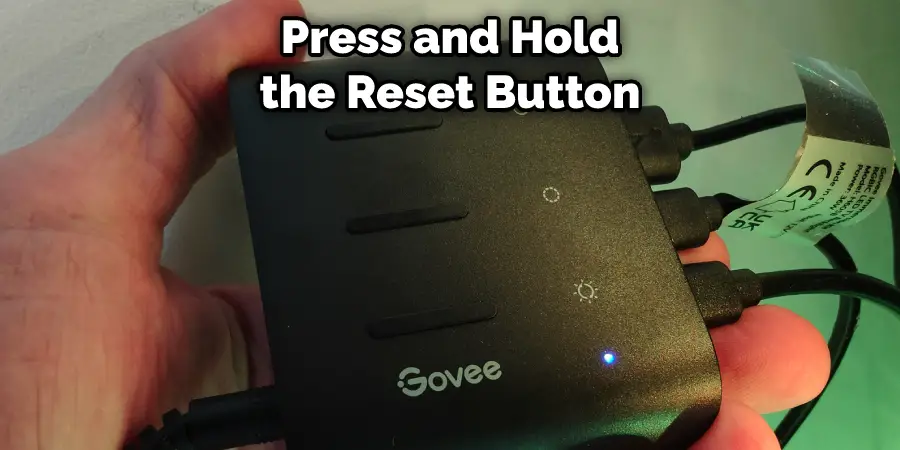
5. Reconnect the Battery (if applicable)
To reset your Govee light, you’ll need to reconnect the batteries if your light has them. To do this, screw the battery cover back on and insert the batteries. If your light doesn’t have batteries, you can skip this step.
5. Reconnect the Light to the Power Outlet
Once the light is reset, you’ll need to reconnect it to the power outlet. Do this carefully, as you don’t want to damage the light. Use a pair of scissors to cut the power cord if necessary.
7. Turn On Your Light Switch
The final step in resetting your Govee light is to turn on your light switch. This will ensure that the power is turned on to your light and prevent any accidents. If your light doesn’t turn on, try resetting it again.

App Method
1. Open the Govee Home App
To reset your Govee light, you need to first open the Govee Home app. This app is available for both Android and iOS devices and can be downloaded from the Google Play Store or the App Store.
2. Tap on the Devices Tab
Once the app is open, you’ll need to tap on the Devices tab. This tab is located at the bottom of the screen and looks like a lightbulb. If you don’t see the Devices tab, tap on the menu icon in the top-left corner of the screen and select Devices from the menu.
3. Tap on the Light You Want to Reset
Once you’re in the Devices tab, you’ll need to tap on the light you want to reset. This will open the light’s settings page. If you can’t find the light you’re looking for, try tapping on the search icon in the top-right corner of the screen and searching for the light by name.
4. Tap on the Settings Icon
Once you’re on the light’s settings page, you’ll need to tap on the settings icon. This icon is located in the top-right corner of the screen and looks like a gear. If you don’t see the settings icon, try tapping on the menu icon in the top-left corner of the screen and selecting Settings from the menu.
5. Tap on the Reset Button
Once you’re in the settings menu, you’ll need to scroll down and tap on the reset button. This button is located at the bottom of the screen and looks like a circular arrow. When you tap on the reset button, a pop-up menu will appear. Tap on the Reset Button in the Pop-Up Menu to confirm. If you don’t see the reset button, try tapping on the menu icon in the top-left corner of the screen and selecting Reset from the menu.
6. Enter Your Password
After you’ve tapped the reset button, you’ll be prompted to enter your password. This is to ensure that you really want to reset your light. Enter your password and tap on the Reset Button to confirm. If you don’t know your password, tap on the Forgot Password link and follow the instructions.
7. Wait for the Light to Reset
After you’ve confirmed that you want to reset your light, the light will begin the reset process. This may take a few minutes, so be patient. Once the light has been reset, you’ll need to follow the instructions in the app to reconnect it.
8. Tap on the Done Button
Once you’ve reconnected your light, you’ll need to tap on the Done button. This button is located in the top-right corner of the screen and looks like a checkmark.
9. Turn On Your Light Switch
After you have turned off your light switch, you need to turn it back on. Doing so will help ensure that your new LED lights are working properly. Test them out by turning on your light switch and seeing if they turn on. If they don’t, try resetting them again.

How Often Should You Reset Your Govee Lights?
You don’t need to reset your Govee lights very often. You should only need to reset them if you’re having problems with them. If your lights are working fine, there’s no need to reset them. However, if you’re having issues with your lights, such as them not turning on or not responding to commands, resetting them may help. If you find that you have to reset your Govee lights frequently, there may be a bigger issue at hand.
Tips and Warnings on How to Reset Govee Lights
Tips:
1. Read the user manual that came with your purchase before attempting to reset the lights. This will help you understand the product better and avoid any potential problems.
2. If you are having trouble connecting your Govee lights to a power source, ensure that the batteries are inserted correctly and that the power source is turned on.
3. If the problem persists, try resetting the lights by disconnecting and reconnecting the power source.
4. If you are still having trouble, don’t hesitate to contact customer service for assistance.
Warnings:
1. Do not attempt to disassemble or modify the Govee lights in any way. This could void the warranty and cause permanent damage to the product.
2. Do not use the Govee lights in wet or damp conditions. This could result in electrical shock or fire.
3. Keep the Govee lights out of reach of children and pets. The small parts could pose a choking hazard.
4. Do not look directly into the LED lights when they are turned on. This could cause eye damage.
Frequently Asked Questions
Why Isn’t My Govee Led Lights Working?
There are a few potential reasons why your Govee Led Lights might not be working. Most commonly, this problem can occur if there is an error with the firmware or power supply of the light fixture. In some cases, simply replacing the burnt-out lights may resolve the issue. If that doesn’t work, you may need to call a professional to repair or replace the entire fixture.
Aside from errors with internal components, another possible reason for poor Led Light performance could be aesthetic problems like water infiltration and uneven lighting coverage. To fix these issues, you will likely need to hire a contractor to address both aspects of the problem at once. In some cases, performing certain repairs yourself might also lead to further complications down the line.
What Happens When Your Led Lights Won’t Turn on?
If you’re experiencing issues with your led lights not turning on, there are a few possible reasons. One possibility is that the power to your light fixture may have gone out. If this is the case, you will need to reset your circuit breaker in order to restore power to the fixture.
If Resetting Your Circuit Breaker Doesn’t Work, There May Be A Problem With The Light Harness Or Driver Unit
In some cases, it may be necessary to replace either the light harness or driver unit if there’s an issue with them caused by overheating, corrosion, or physical damage.
How Do I Reset My Govee Wifi?
If you’re experiencing difficulties with your Govee Wifi, there are a few steps you can take to troubleshoot and fix the issue.
1. Check your network settings – If you’re having trouble connecting to the Wifi, make sure that your network settings are correct. Try setting your router to a different channel, or turning off any other wireless devices in the area.
2. Reset your Govee Wifi – If you’re still having difficulty connecting, you may need to reset your Wifi. To do this, press and hold down the reset button for 3 seconds until the blue light stops flashing. Afterward, select “Wifi” from the main menu, and click “Reset.” You will then be prompted to enter your password to finish the process.
3. Contact Govee support – If none of these solutions work, please contact Govee support for further assistance. Our team is available 24/7 to address any issues you may be experiencing with your device.
How Do You Put Govee Lights in Pairing Mode?
To pair your Govee lights, simply turn them off and on by pressing the power button two times in quick succession. Once they are in pairing mode, you can connect them to your home Wi-Fi network or use the built-in Bluetooth connection. You can also control your lights from a mobile app that is available for both iOS and Android devices.
When paired with an Apple device, you will be able to access additional features such as motion detection and sunrise/sunset triggers.
How Do I Reset My Govee Home Lights?
To start, make sure that all of your Govee Home Lights are powered off. Unplug them from their power source and wait at least one minute before continuing.
Once the lights are powered down, hold the reset button on each light for five seconds. After five seconds have passed, release the reset button, and the device should enter into a factory-reset state. This process will take about 20 to 30 seconds for each light.
Once the light has gone into its factory-reset state, it is ready to be reconnected to its power source and used as normal. Make sure to follow all instructions given by the manufacturer when setting up your Govee Home Lights.
With these steps, you can easily reset your Govee Home Lights and get them up and running again quickly!
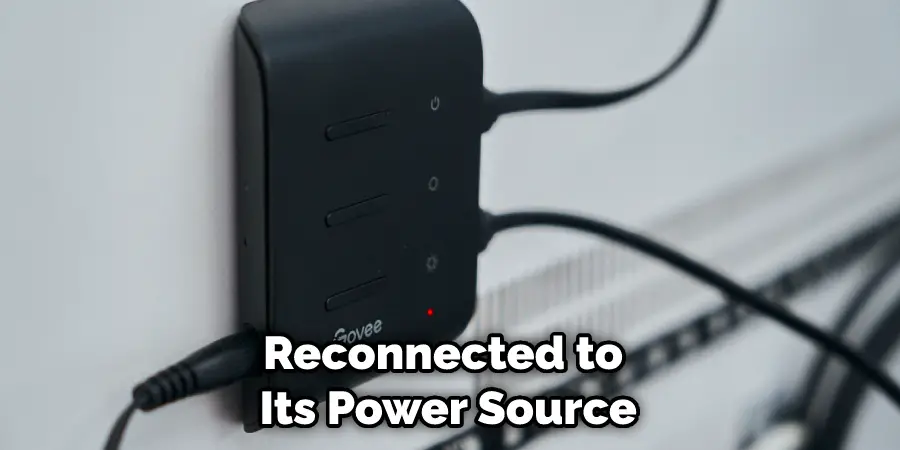
Conclusion
Overall, resetting the Govee lights is a quick and easy process. However, if you are experiencing any issues with your Govee light strip or globe, resetting the device may be the solution you need. We hope this article how to reset govee lights was helpful and that you have a great holiday season.
